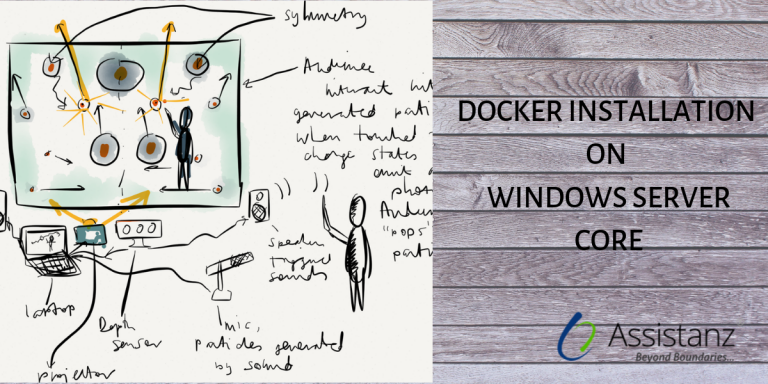
Steps to Install Docker on Windows 2016 Server Core
In this blog, we will show you the Steps to Install Docker on Windows 2016 Server Core using Powershell commands.
REQUIREMENTS
- Windows 2016 Server Core VM
- Docker Setup Files
ENABLE REMOTE DESKTOP
- Please check the URL https://blog.assistanz.com/steps-to-access-the-windows-server-core-through-remote-desktop-rdp/ to enable the RDP access for Server Core Editions.
INSTALLING WINDOWS UPDATE
- Login to the Server Core VM through RDP.
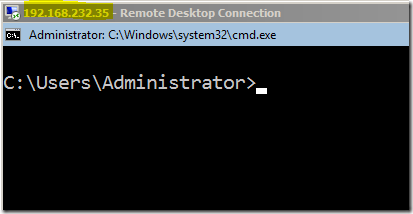
- To install the windows update, type sconfig command.
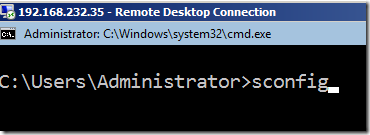
Note: Make sure that Internet Connection is enabled for this VM
- It will display the list of server configuration option. Type number 6 and press Enter.
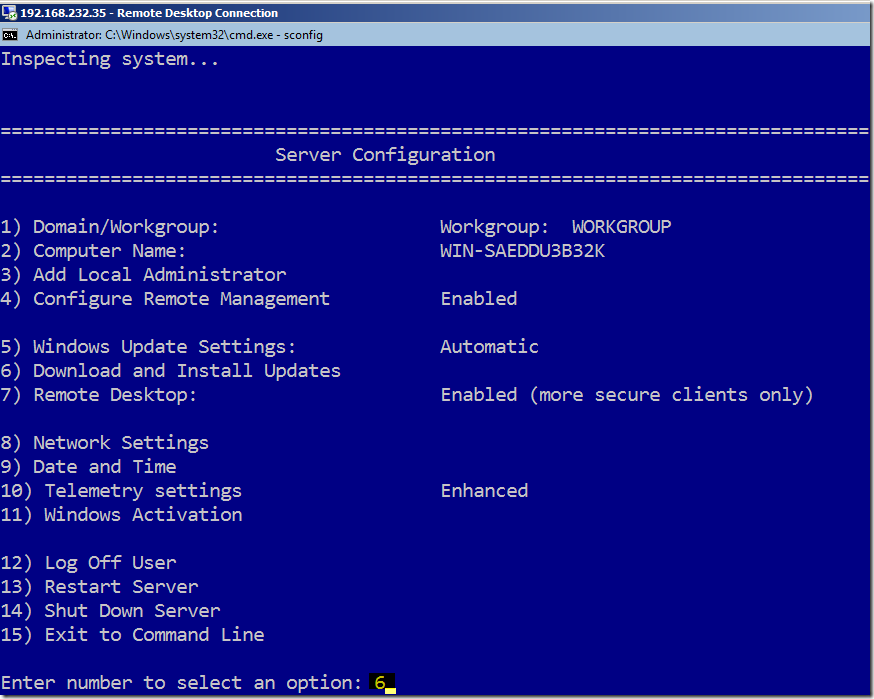
- From the pop-up window, type A to install all the updates then press Enter.
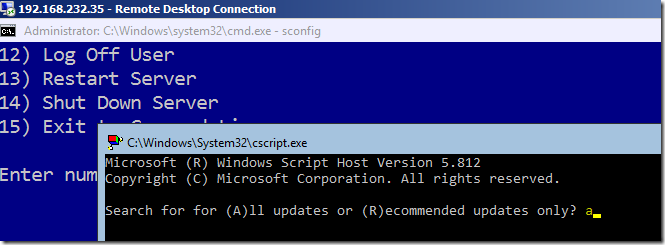
- It will show the list of updates that need to be installed in the VM. We have already installed all the updates in that VM for this demo. Make sure the VM is up to date.
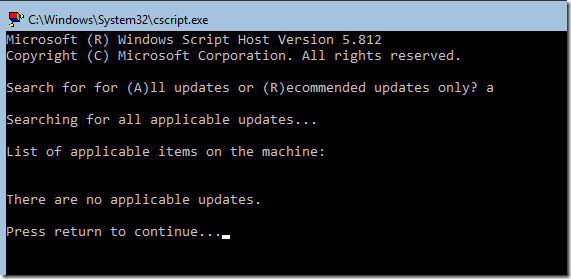
- Press Enter to return to the main window and type 15 to exit this configuration page.
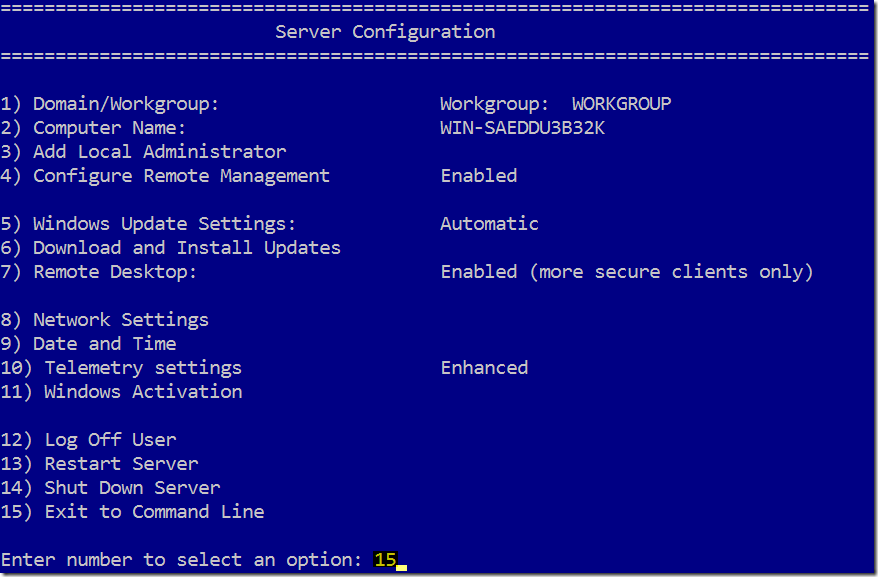
INSTALLING NUGET PROVIDER
- Change the command prompt window to Powershell.
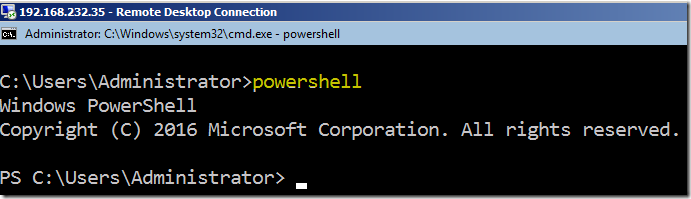
- Also, make sure that the PowerShell window is running as administrator.
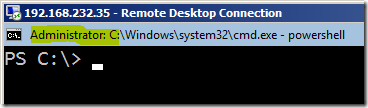
- Install the NuGet PowerShell module using the below command.
Install-Module -Name DockerMsftProvider -Repository PSGallery –Force

- Type Y and press enter to install the NuGet Provider.
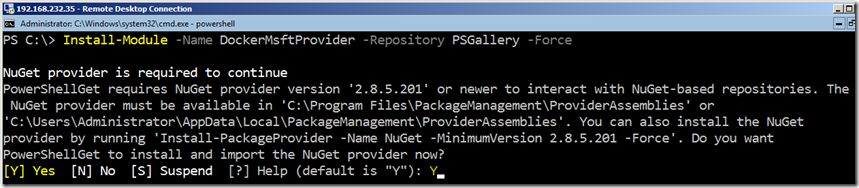
- It will take few minutes to complete the installation process.
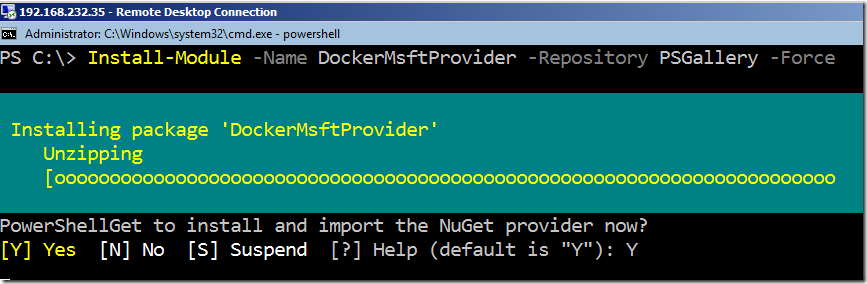
- It will display the PowerShell prompt once the installation is completed.
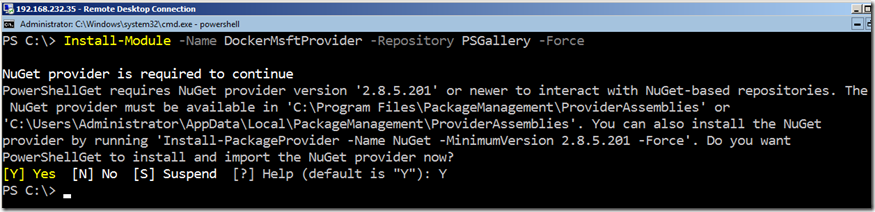
INSTALLING DOCKER SERVICE
- Execute the below command to install the Docker Service.
Install-Package -Name docker -ProviderName DockerMsftProvider –verbose
- Type A and press Enter to trust the Docker Package.
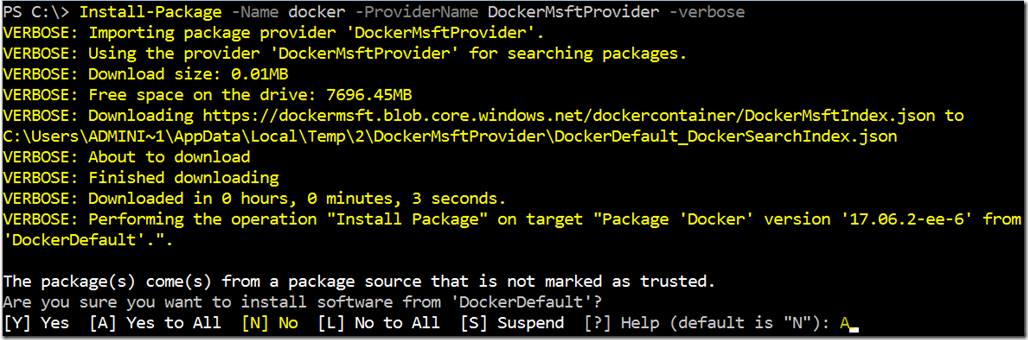
- It will install the windows containers feature along with docker service in the server. We need to reboot the server to complete the installation.
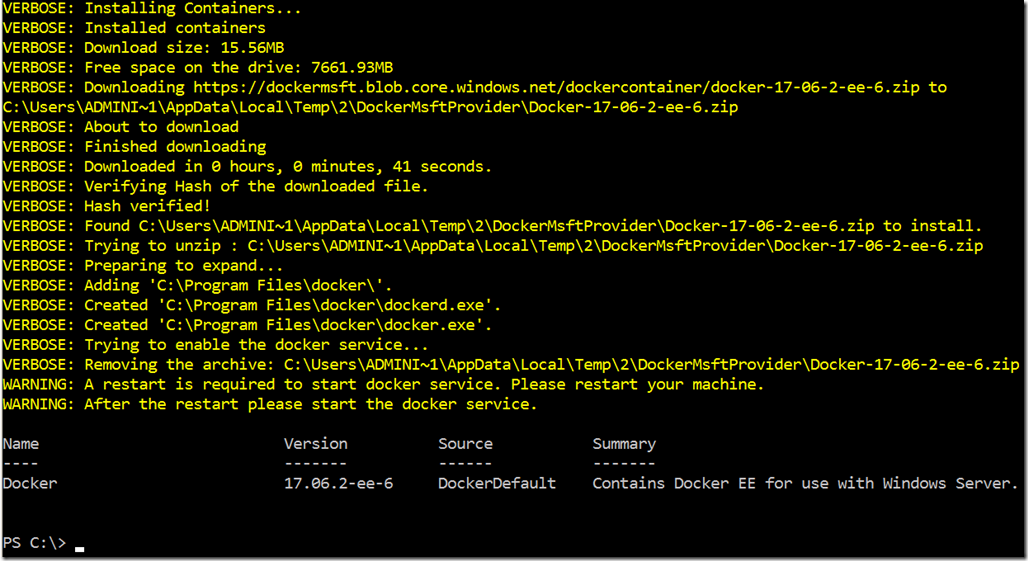
- Reboot the server core machine using the below command.
shutdown -r -t 0
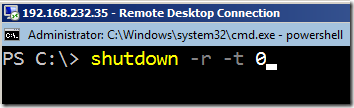
ENABLING DOCKER SERVICE
- Once the server is back to online, type the below command from the PowerShell window to get the status of docker service.
get-service docker
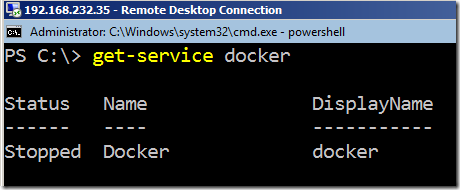
- Start the docker service using the below command.
start-service docker
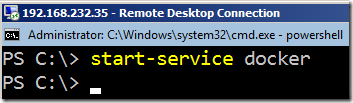
VERIFICATION
- The default location of docker.exe is c:\program files\docker folder.
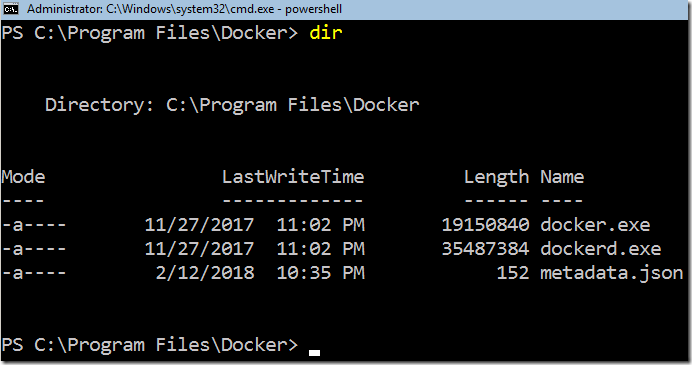
- Check the docker version using the below command.
docker version
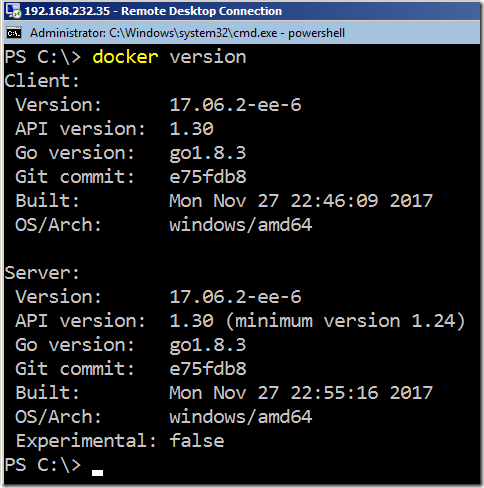
VIDEO
Thanks for reading this blog. We hope it was useful for you to learn to install the docker service on windows 2016 server core edition.

