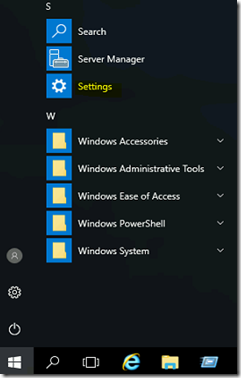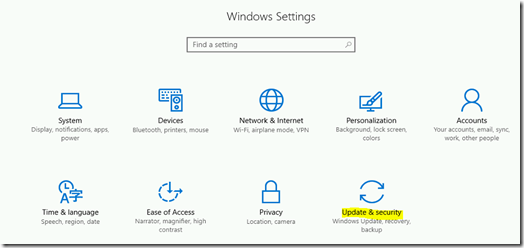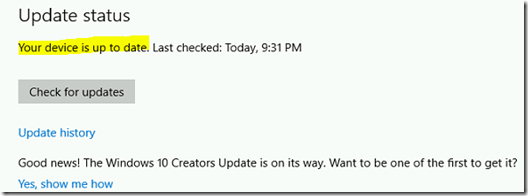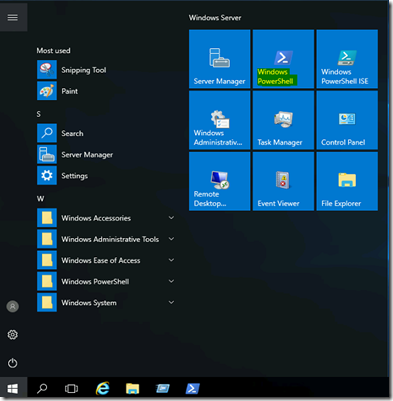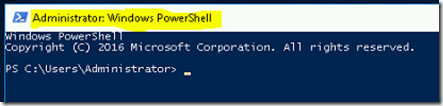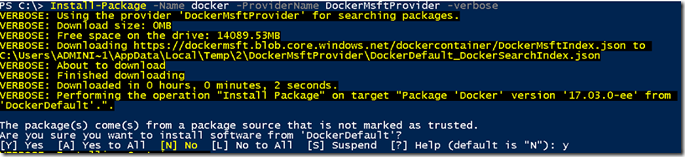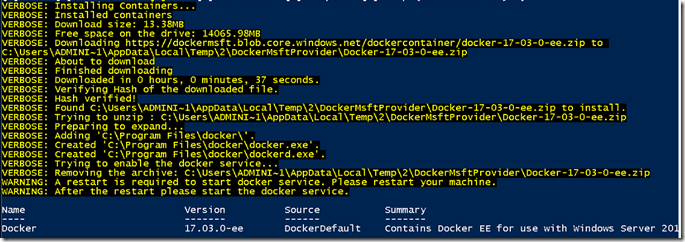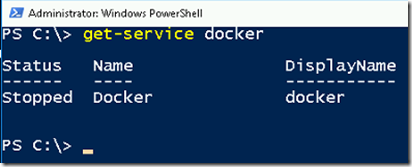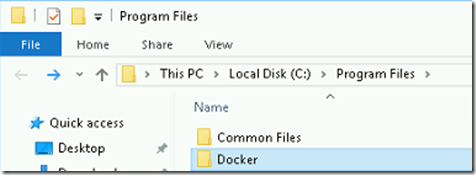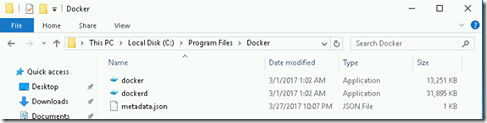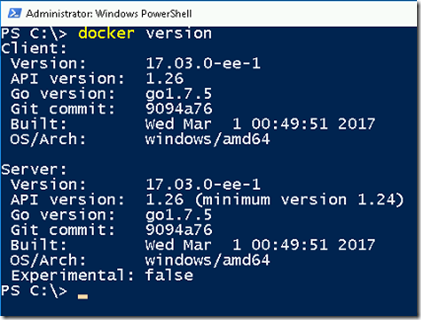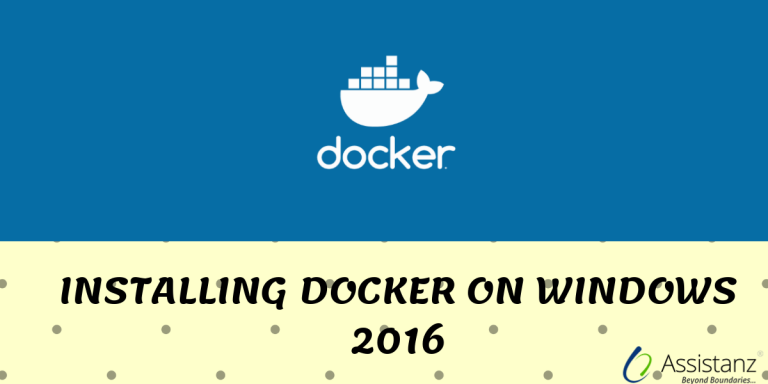
Installing docker on windows 2016
In this blog, we will show you the step-by-step to Installing docker in windows 2016.
INSTALLING REQUIREMENTS
- Need a windows 2016 GUI physical host (or) VM.
- Container Service required (This will installed while installing the docker service)
Note : We are installing the docker service in VM for this demonstration
VERIFYING WINDOWS UPDATES
- Go to start menu and click on settings.
- Then click on the update & security option.
- Make sure that your container host has completely update-to-date.
INSTALLING NUGET PROVIDER
- Go to start menu and click on PowerShell icon.
- Make sure that you are running PowerShell as administrator.
- Now install the Nuget PowerShell module using below command.
Install-Module -Name DockerMsftProvider -Repository PSGallery –Force
- It will prompt us to install NUGET provider. Type Y and press enter.
- Packages will start installing
- Once it’s completed, it will display the PowerShell prompt.
INSTALLING DOCKER SERVICE
- From the PowerShell window, execute the below command to install docker service.
Install-Package -Name docker -ProviderName DockerMsftProvider -verbose
- As we need to trust this package by typing Y to continue the installation.
- Now it will install the windows containers feature and install the docker service. We need to restart the windows container host to complete the installation.
- Once server back to online, get the status of docker service using below command.
get-service docker
- To start the docker service, run the below command.
start-service docker
VERIFYING INSTALLATION
- Go to C:\Program Files\ folder and you will able to find the Docker folder in it.
- You will able to find docker.exe, dockerd.exe and metadata.json files inside this folder.
- Go to PowerShell and execute the below command to find the docker version
docker version
It shows both docker client & docker server (engine) versions.
We have successfully installed the docker service in windows 2016.
VIDEO
Thanks for using this blog, we hope it will be useful for you to install docker service in windows 2016.

Loges