
In this blog, We will show you the steps to download the Windows Server 2019 Preview from the Microsoft website.
REQUIREMENTS
- Windows Live Hotmail ID
- Internet Connection
DOWNLOADING WINDOWS 2019 ISO
- Open the web-browser and access the URL https://insider.windows.com/en-us
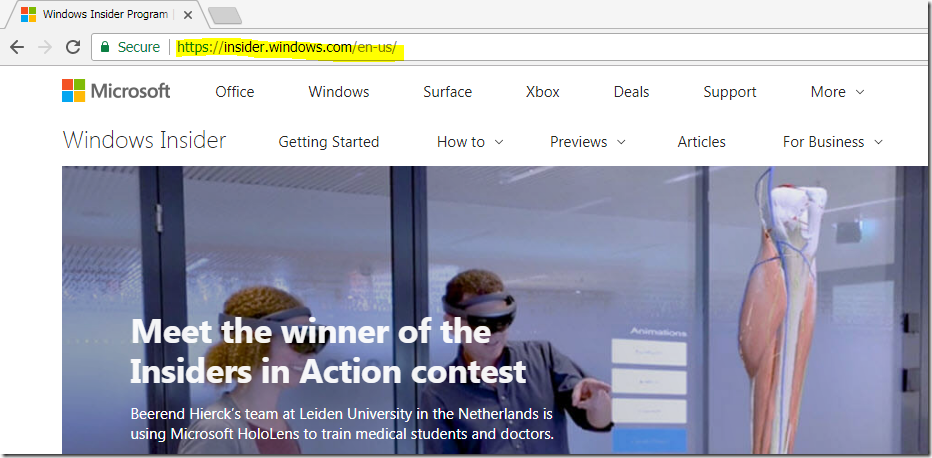
- Click on the sign-in option in the top right corner.
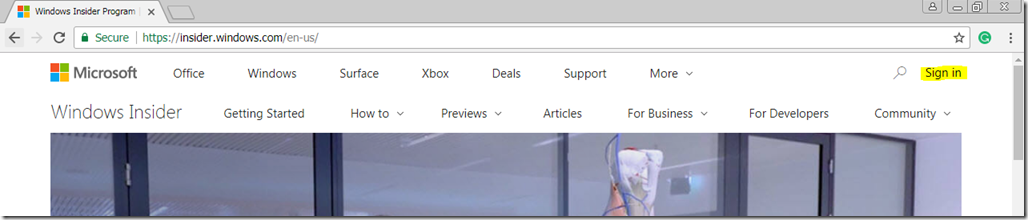
- Provide your existing windows live Hotmail ID. Else create a new one. Then click next.
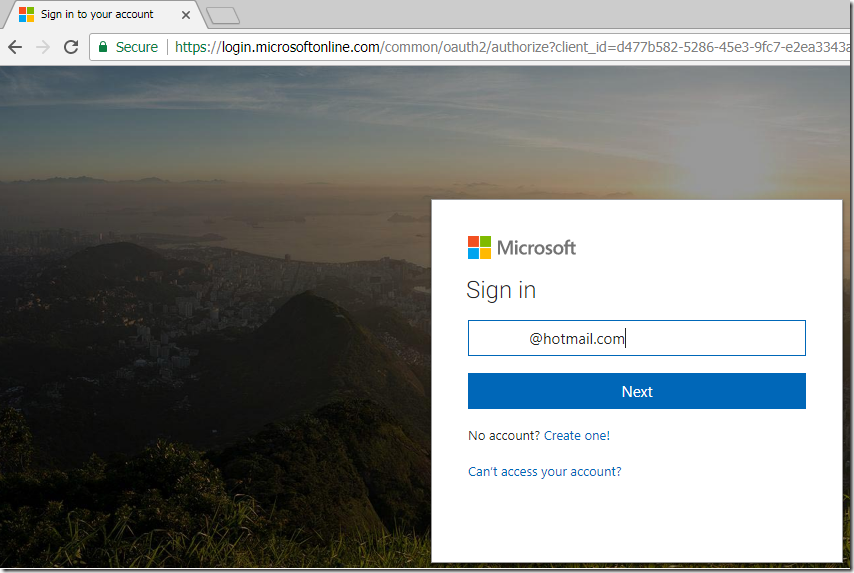
- Provide the password for your account and click sign-in.
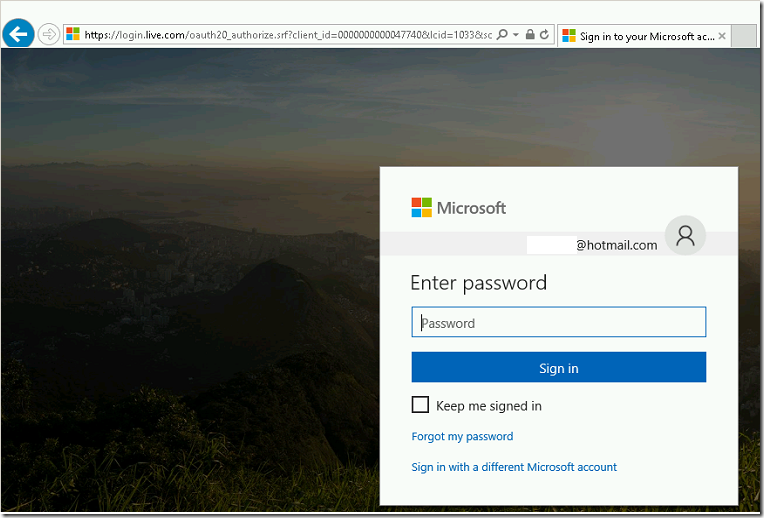
- After successful login, you can able to see your name in the top right corner.
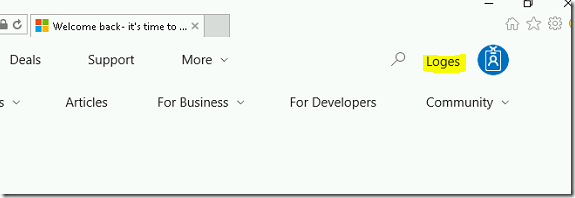
- In the address bar, type this URL www.microsoft.com/en-us/software-download/windowsinsiderpreviewserver and hit enter.
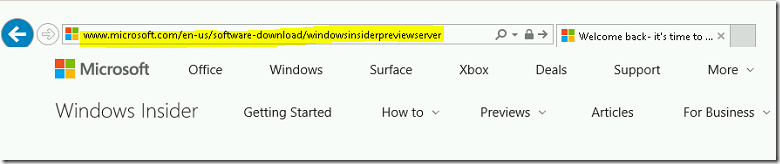
- You can see the Windows Insider Preview download page.
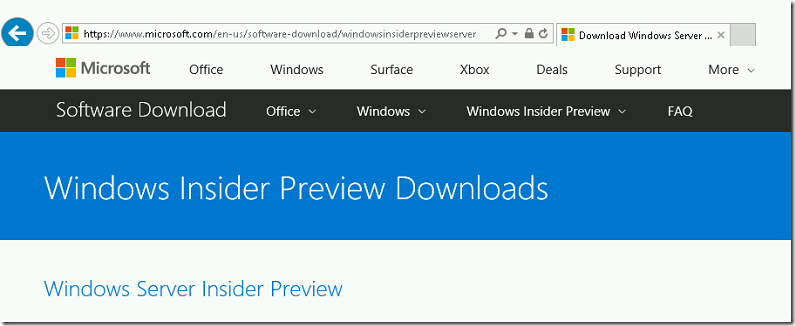
- Scroll down and click on the Windows Server vNext Semi-Annual Preview ISO – Build 17623 link to download the Windows 2019 core edition.
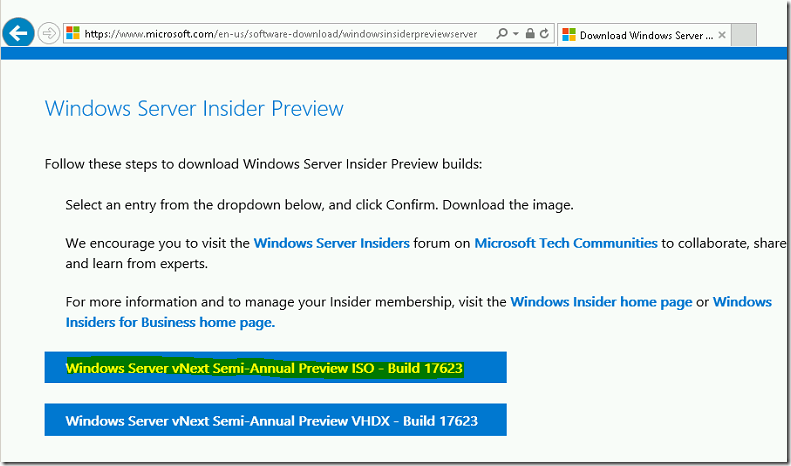
- To download the GUI version, select the language from the drop-down list.
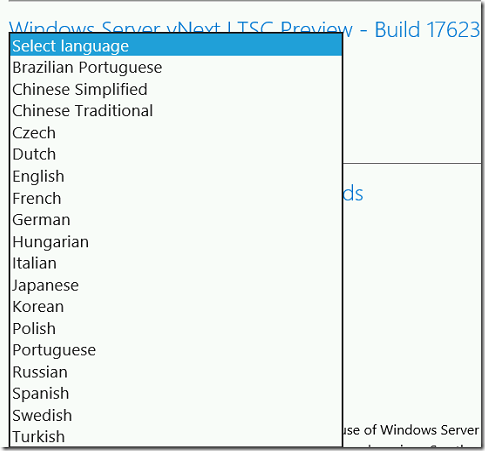
- Then click confirm button.
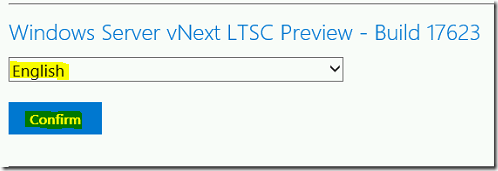
- It provides us a link to download the Windows 2019 preview version in ISO format.
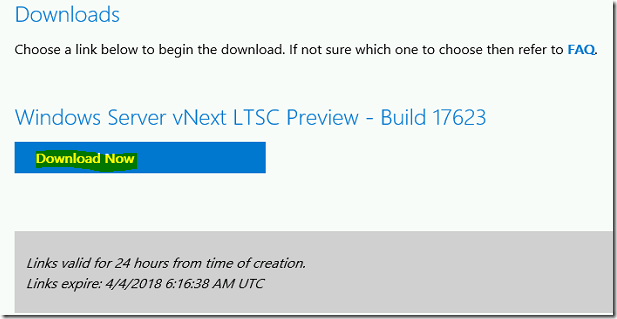

- Once the download is complete, you can test the preview version of Windows 2019 in your environment.
VIDEO
Thanks for reading this blog. We hope it was useful for you to know the steps to download the Windows 2019 preview version for your environment.

Loges
