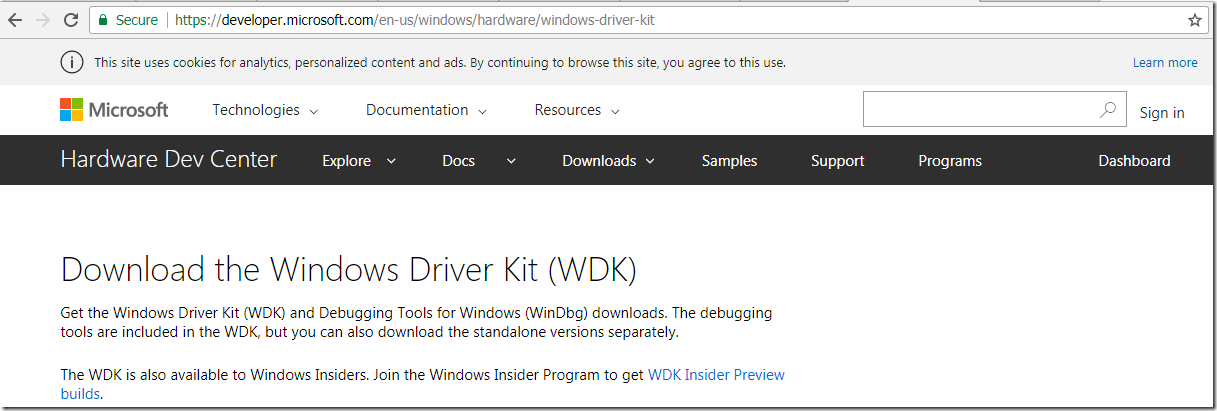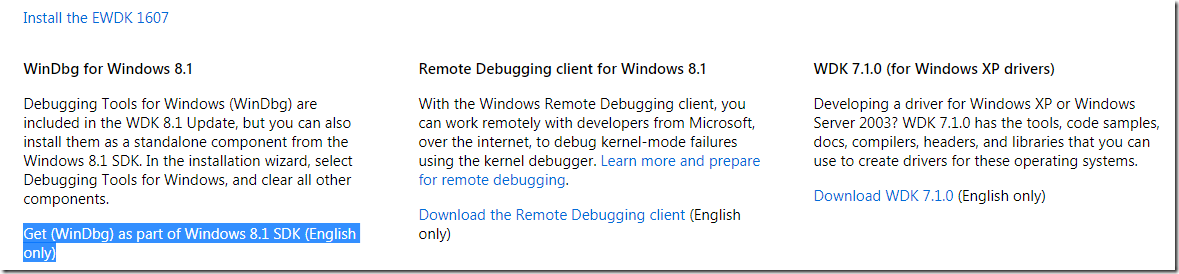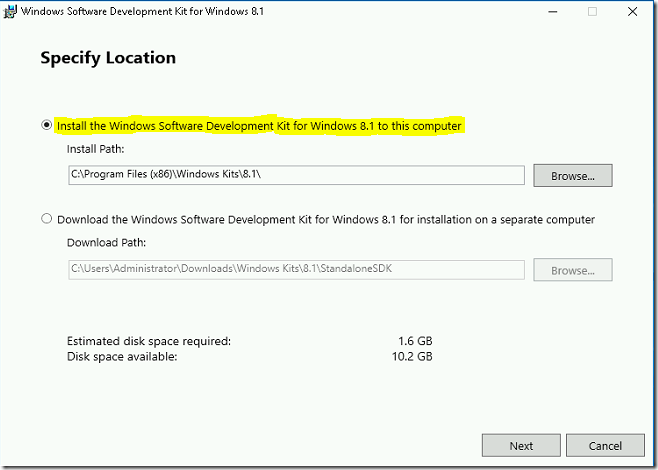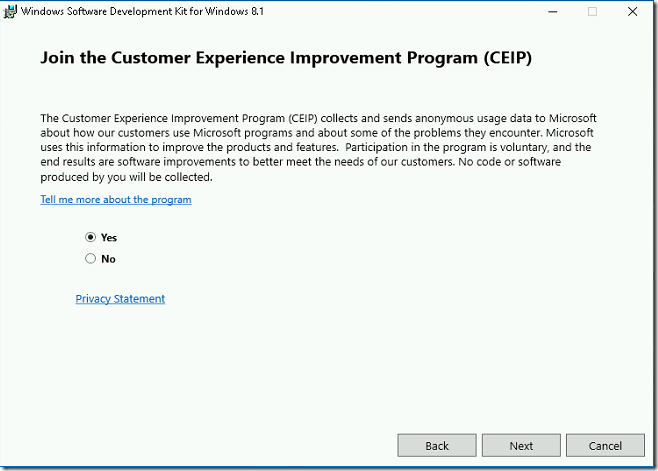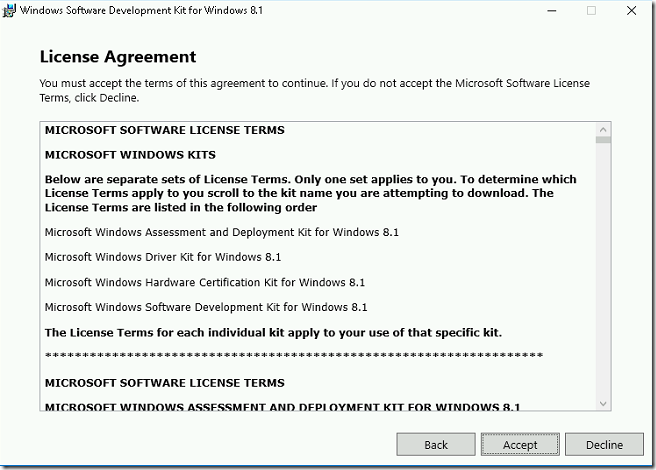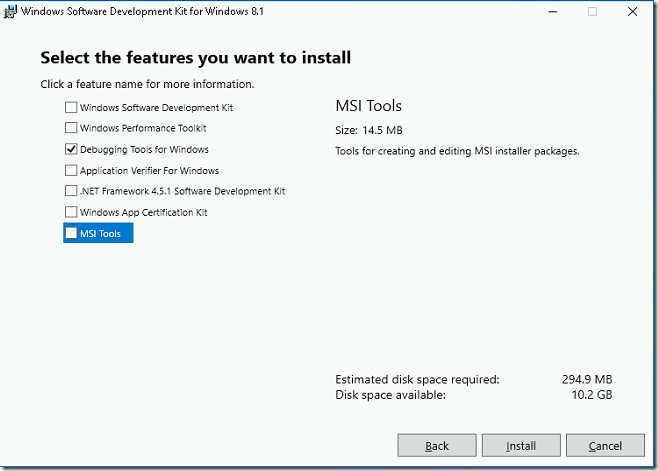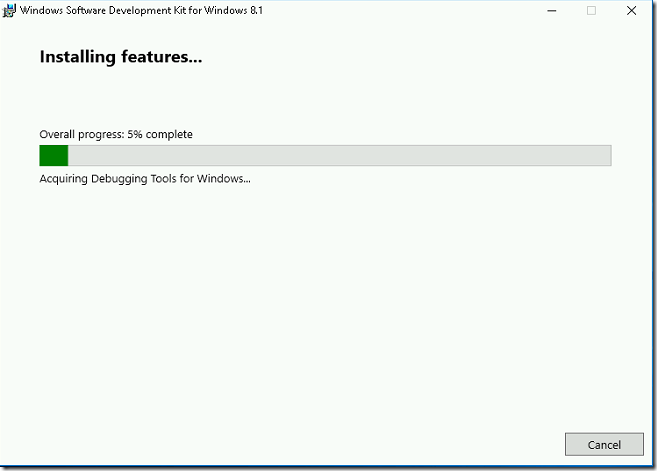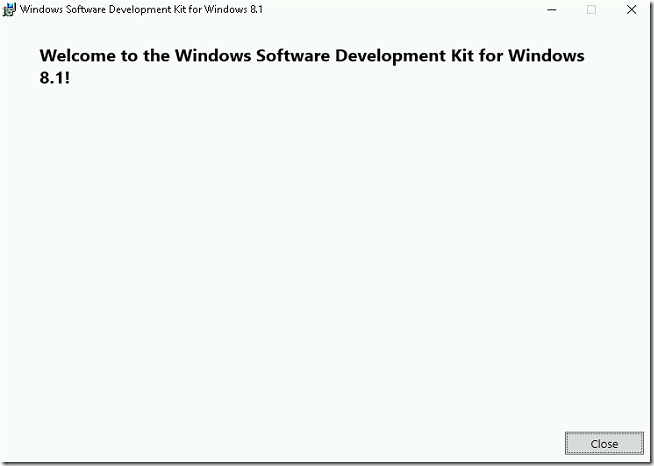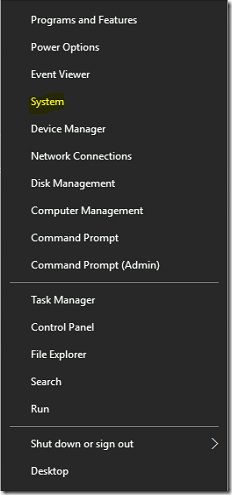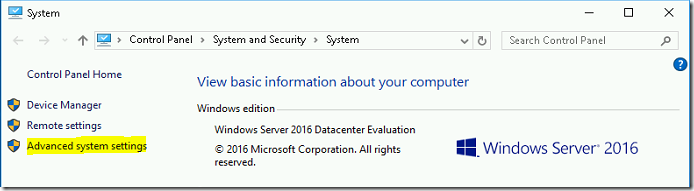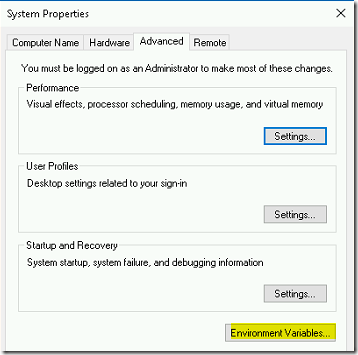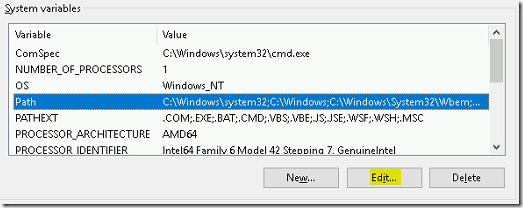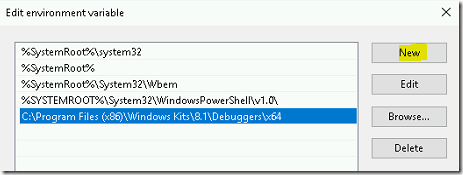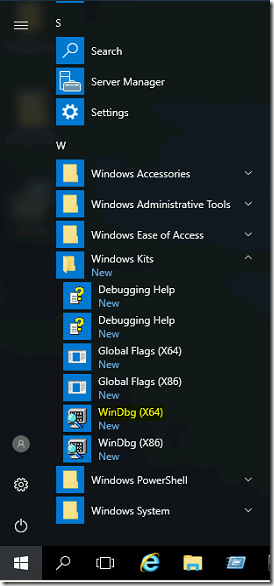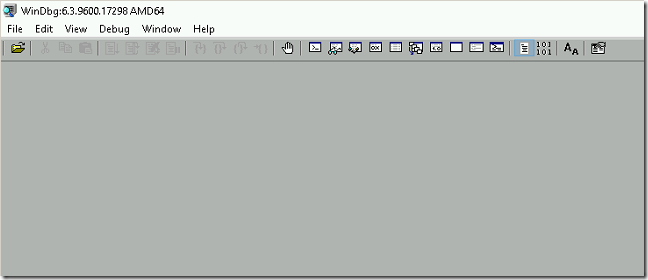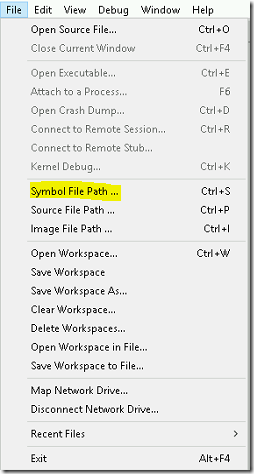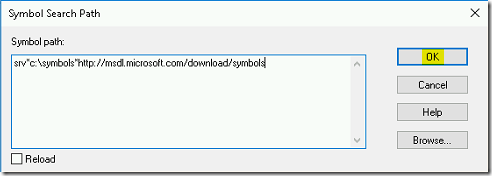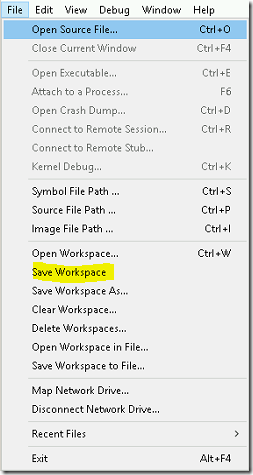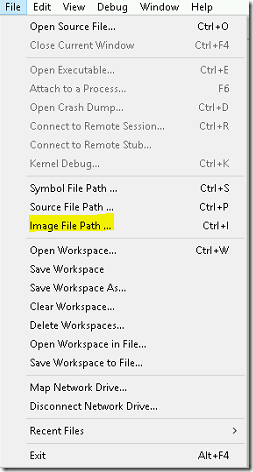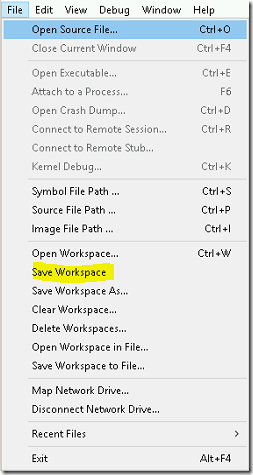Installing windbg on Windows 2016 Server
In this blog, we will show you the steps to installing windbg on Windows 2016 Server.
REQUIREMENTS
- Windows VM
- Stand-alone Windows debugger
WINDOWS DEBUGGER OVERVIEW
- The windows debugger is most commonly known as windbg. It provides frequent updates, functionality and on-line help.
- It provides GUI (Graphical User Interface) to display the debugger output along with stacks, registers.
- It used to analyze both kernel mode and user mode memory dumps. Kernel mode memory dumps contain information about all the process and application during the crash time. User mode memory dumps will limit only the affected process or application information.
- It’s free to download from Microsoft.
- It allows us to perform Live kernel debugging or post-mortem analysis.
- Also, it contains CLI (Command Line Interface) tool named kd.exe. It also has known Kernel debugger. It’s a great tool for scripting and also easy to automate the crash dump analysis.
- The debugging tools also contains other tools like dumpchk, kill, tlist, usbview, etc..,
DOWNLOADING SDK
- Go to the URL https://developer.microsoft.com/en-us/windows/hardware/windows-driver-kit and scroll down and click on Get (WinDbg) as part of Windows 8.1 SDK (English only) link.
- Once you click on the link it prompts us to download the sdksetup.exe file.
- Save and run the sdksetup.exe file. Select the Install the Windows Software Development Kit for Windows 8.1 to this computer option and click Next.
- Select either yes or no to join the Customer Experience Improvement Program. Then Click Next.
- Click the Accept button for the license agreement.
- Select only the Debugging Tools for Windows and Click Install.
- It will take few minutes to complete the installation.
- Click Close to finish the installation wizard.
CONFIGURE ENVIRONMENT PATH
- Once the installation is complete, Right click on the start menu and select System.
- Click on Advanced system settings.
- Select the Environment Variables button.
- Highlight the Path variable under System Variables applet and click Edit.
- Click on New button and add the windows debugger path as C:\Program Files (x86)\Windows Kits\8.1\Debuggers\x64.
- Click OK thrice to close the system properties window.
- To verify the environment variable settings, Open the command prompt and type the command windbg. You will able to see the windbg help menu.
CONFIGURING WINDOWS DEBUGGER
- Go-to start-menu and select Windows Kits and Click on Windbg (x64).
- The windbg application has opened up with the blank workspace.
- To configure the symbol path, Click on the File menu and select Symbol File Path.
- Add the path as srv*c:\symbols*http://msdl.microsoft.com/download/symbols in the text box and click OK.
- Go-to File menu and click on save workspace to save the changes.
CONFIGURE IMAGE FILE PATH
- When small kernel dump is configured, not all the memory configuration is saved in the dump file. Small memory dump does not save all the .exe, .dll, .sys images.
- To resolve this issue, we need to configure the debugger executable image file path to Microsoft Symbol Server.
- To configure the image path, Open the windbg (64) and Click on the File menu and select Image File Path.
- Add the path as srv*c:\symbols*http://msdl.microsoft.com/download/symbols in the text box and click OK.
- Go-to File menu and click on save workspace to save the changes.
VIDEO
Thanks for reading this blog. We hope it was useful to learn about installing windows debugger(windbg) on Windows 2016 server.

Loges