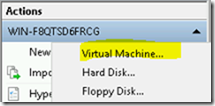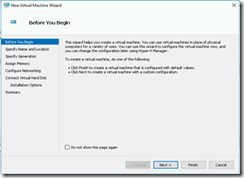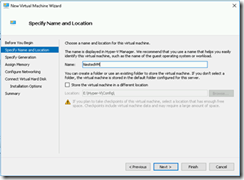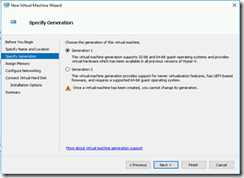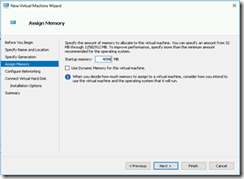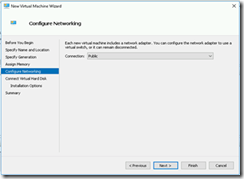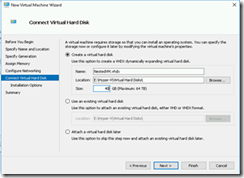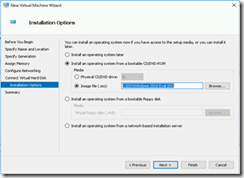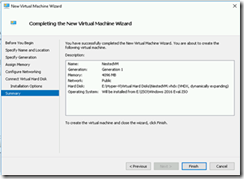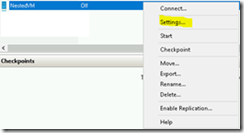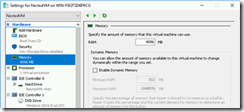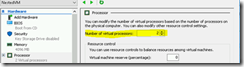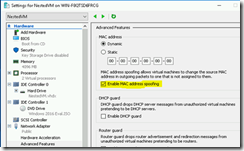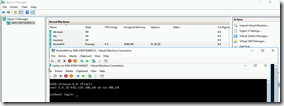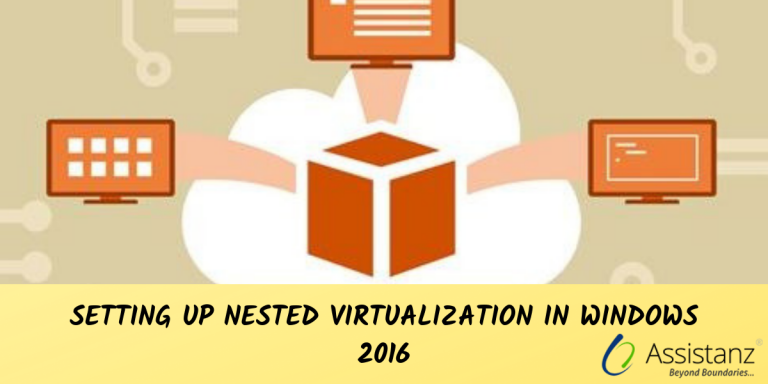
In this blog, we explained to you how to create nested virtualization in windows 2016.
INTRODUCTION
” Nested virtualization windows 2016 is a new feature which is introduced in Windows 2016 server edition. It allows you to run a hypervisor within another hypervisor.
REQUIREMENTS
- Hyper-V Host (Physical machine) with windows 2016 edition installed.
- Intel Processor with VT-x enabled.
“Note: Currently nested VM supports only INTEL based processors.
CREATING A VM
- Open Hyper-V console from windows 2016 host.
- From the right side of the menu Click New – Virtual Machine
- It will open-up a wizard screen, Click Next to continue.
- Give a name for this VM and click Next.
- Select the desired VM generation and click Next.
- Provide the required amount RAM for this VM and click Next.
- Select the network adapter for this VM from the drop-down list and click Next.
- Provide the VHD size for this VM and click Next.
- Select the OS that to install in this VM and Click Next.
- Verify all the settings in the summary screen and click finish to complete the wizard.
ENABLED NESTED VIRTUALIZATION FOR VM
- First, we need to disable the dynamic memory option from this VM. To do that, right click on the VM and select settings.
- Select Memory option and make sure dynamic memory is disabled.
- Make sure you have assigned multiple virtual CPU for this VM. Right click on the VM and select settings. Go to processor option and add the number of VCPU for this VM.
- Now enable the nested virtualization for this VM using below commands.
Set-VMProcessor -VMName <VMName> -ExposeVirtualizationExtensions $true
- Finally, need to enable the MAC Address Spoofing on this VM. Right click on the VM and select settings. Go to network adapter and expand the settings and select advance features. Select the Enable MAC Address spoofing checkbox and click OK to close this window.
VERIFICATION
- We have installed windows 2016 in this VM and we are able to install Hyper-V role in that VM. Also, we are able to install new Linux VM successfully.
Watch it on YouTube