Cloud Stack domain usually contains a group of accounts. For some cases like individual account billing purposes, we need to isolate the existing domain account.
So we need to move the existing domain account to a new domain. For this case already we have run some resources under this account like Virtual Machine, Network, Volume, etc.
So we need to migrate accounts with all the account resources. Get the Steps to Migrate Cloud Stack Account to Another Domain here in this blog.
Below is the list of cloud stack account dependency tables
1. account
2. vm_instance
3. vm_snapshots
4. volumes
5. snapshots
6. networks
7. vpc
8. vpc_gateways
9. security_group
10. affinity_group
11. autoscale_policies
12. autoscale_vmgroups
13. autoscale_vmprofiles
14. conditions
15. event
16. firewall_rules
17. global_load_balancing_rules
18. nic_ip_alias
19. nic_secondary_ips
20. portable_ip_address
21. project_invitations
22. remote_access_vpn
23. resource_limit
24. resource_tags
25. s2s_customer_gateway
26. s2s_vpn_connection
27. s2s_vpn_gateway
28. ssh_keypairs
29. sslcerts
30. static_routes
31. user_ip_address
32. user_ipv6_address
33. vpn_users
Some sample screenshots for before migration process
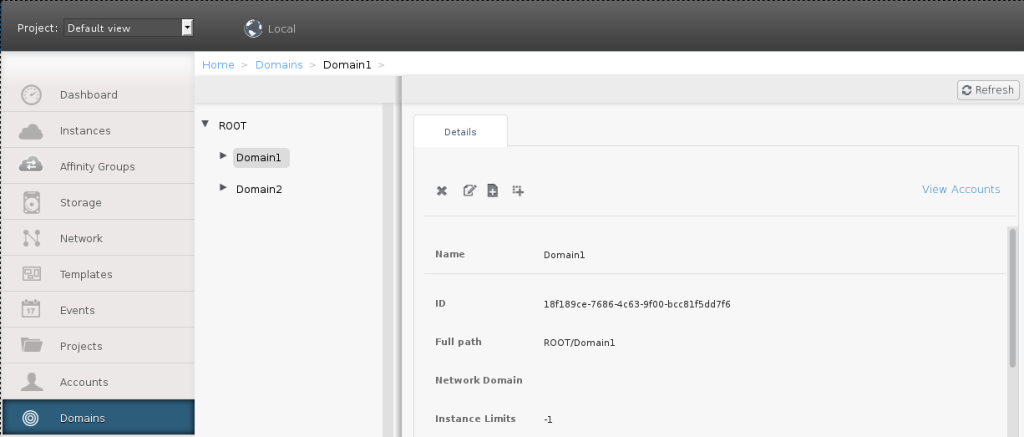
Steps to Migrate Cloud Stack Account to Another Domain
- We have created two domains like Domain1 and Domain2.
- Created one account(Account1) under Domain1.
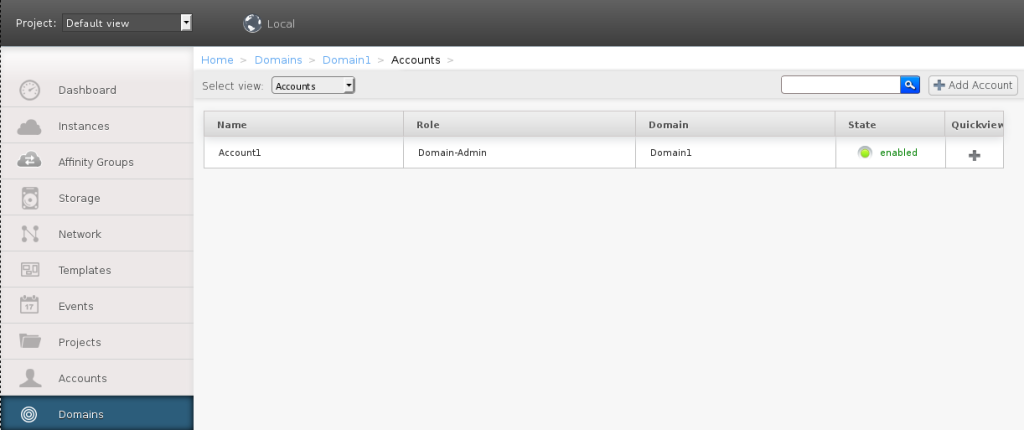
3. Created one account(Account2) under Domain2.
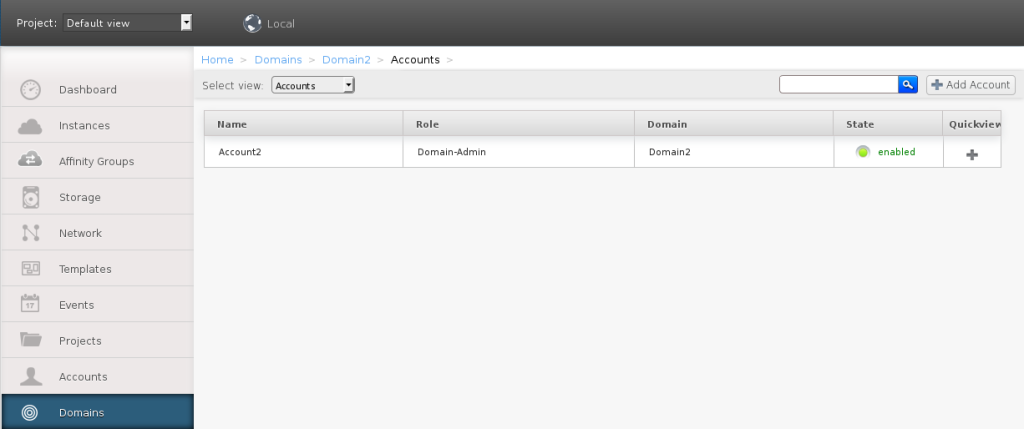
4. Create one instance(TestVM-Account1) under Domain1.
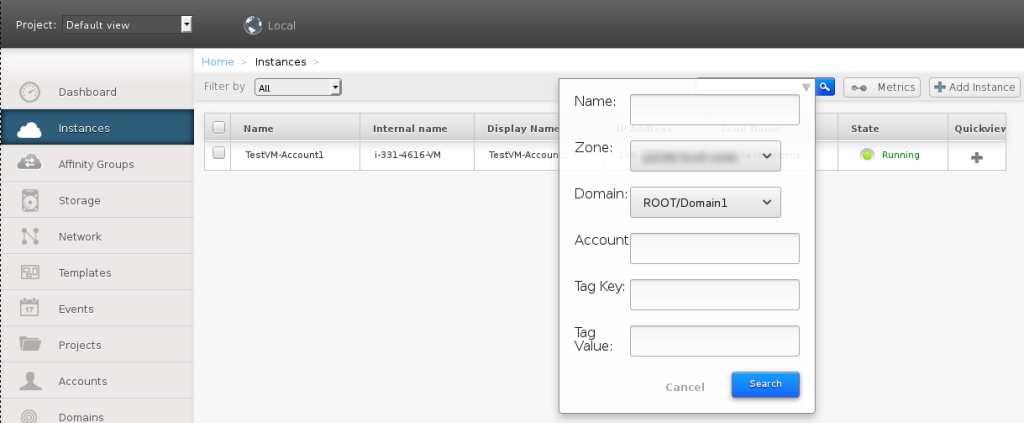
Below are the simple Steps to Migrate Cloud Stack Account to Another Domain
- Create a new domain for migrating account
- Log-in Cloud Stack Management database server and execute the script “migrate_account_to_domain.sql”
- Stop the Cloud Stack Management and Usage server
- Run the migration script with the following parameters,
SELECT migrate_account_to_domain(migratingAccount, newDomain);
a). migratingAccount – Which account do you want to migrate
b). newDomain – Where to move the account and corresponding resources
- Start the Cloud Stack Management and Usage server
- Now you can check all the resources and account properly migrated.
- From the next day of account migration, Usage data will be getting under a newly migrated domain.
Some sample screenshots for after migration process
Now you can see the below screenshot. Account1 is moved under Domain2.
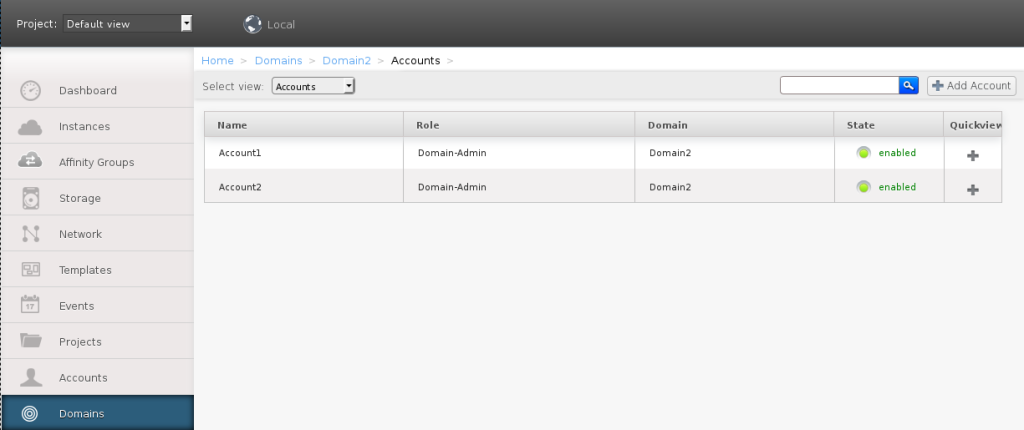
Previously TestVM-Account1 is created under Domain1. After the migration process instance is moved to Domain2.
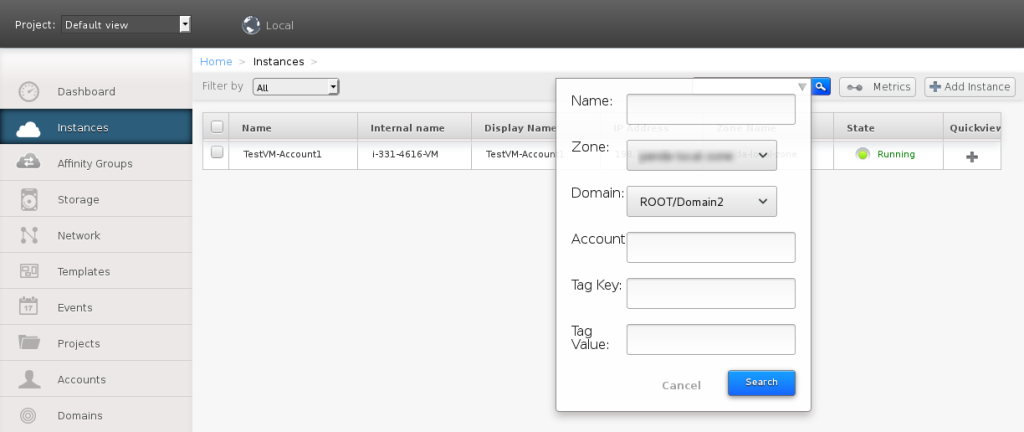
Now the Migration of Cloud Stack Account to Another Domain has been done.

admin
