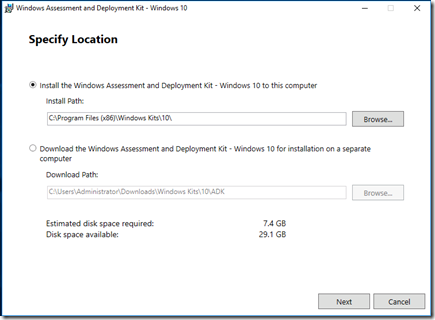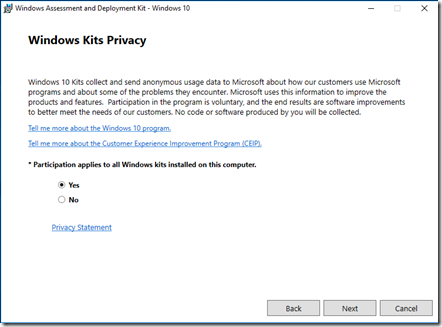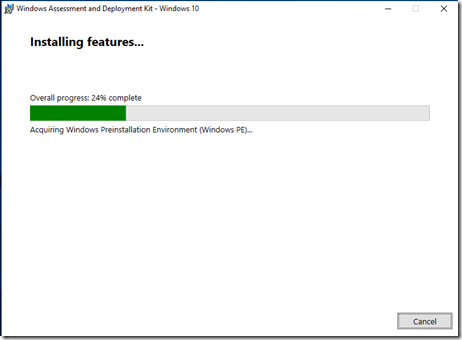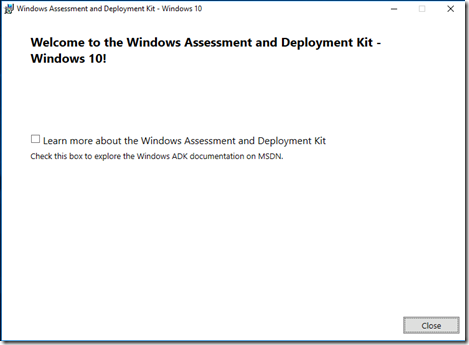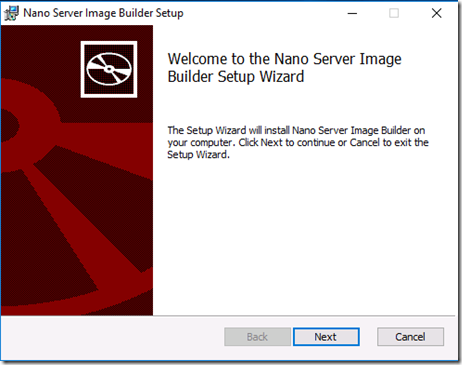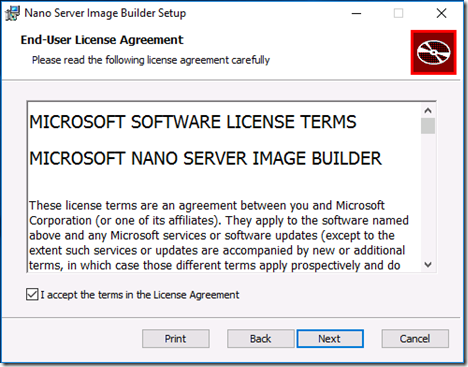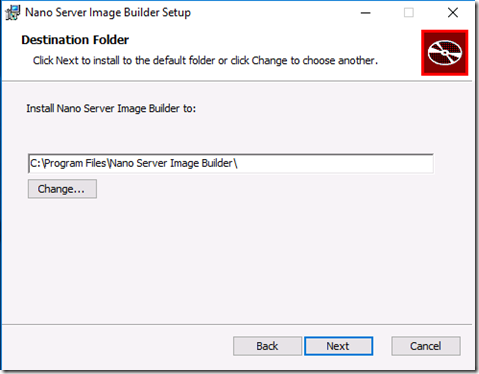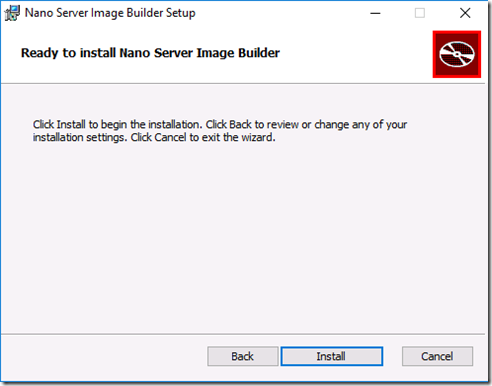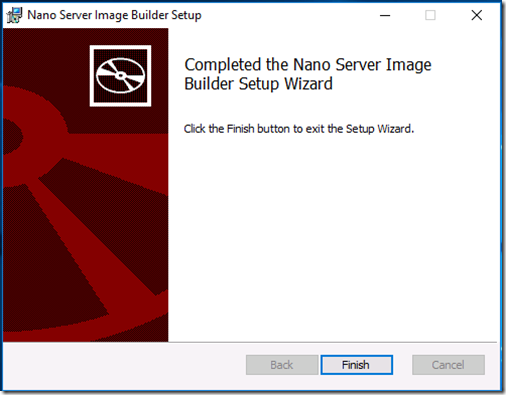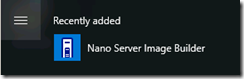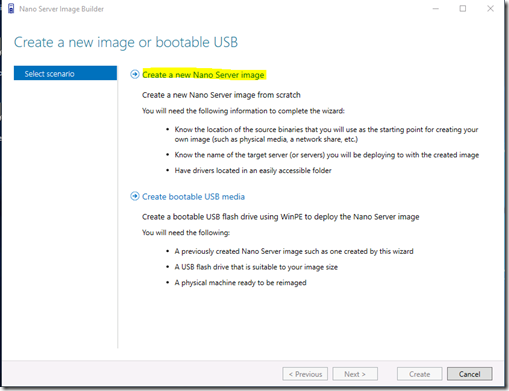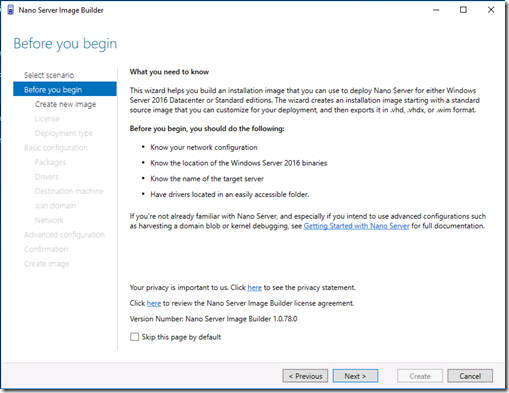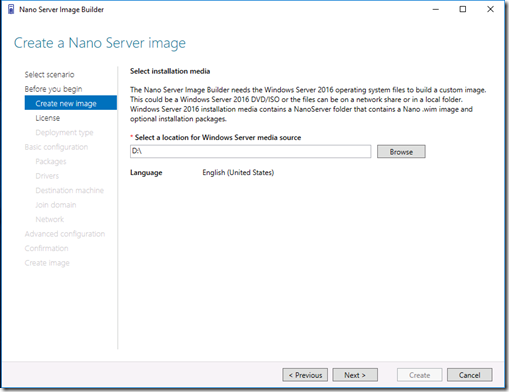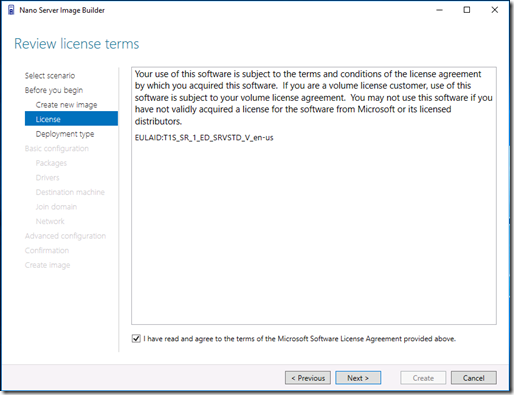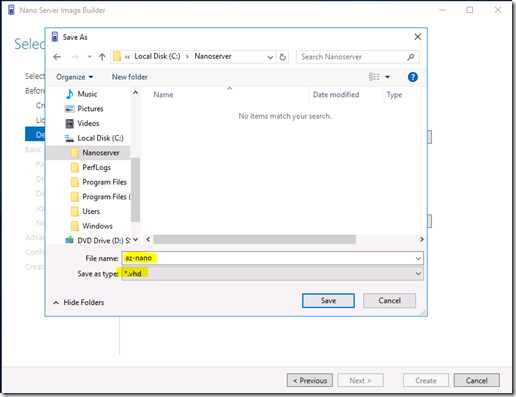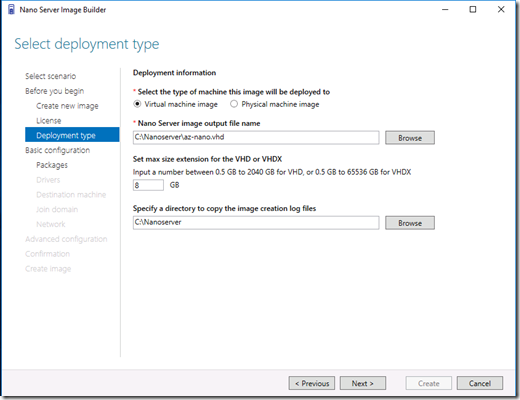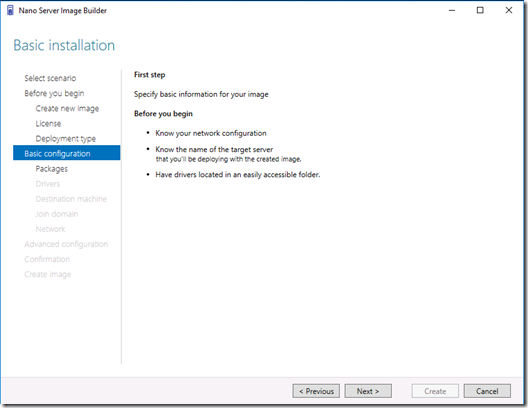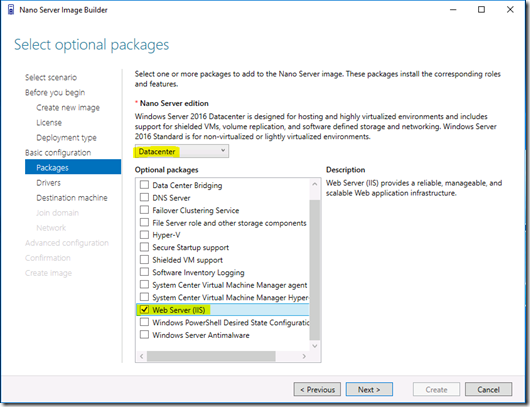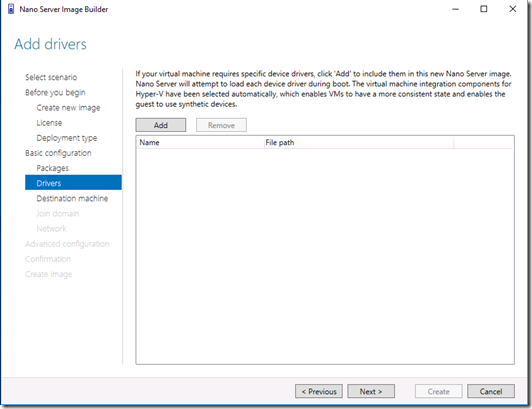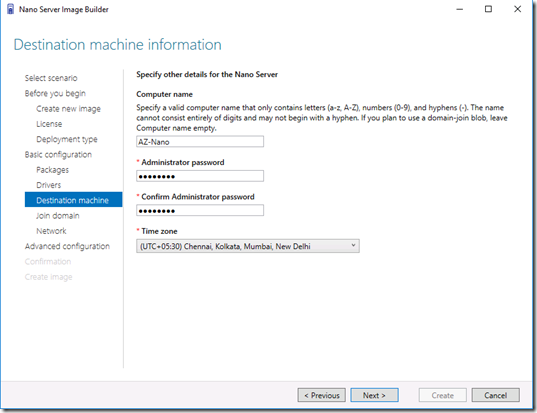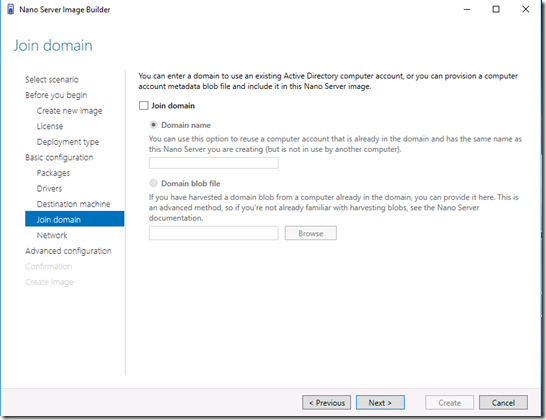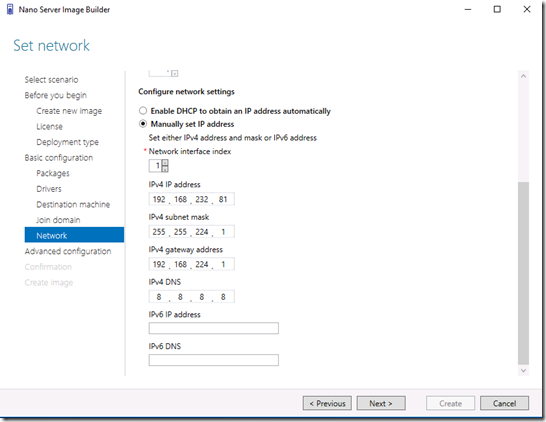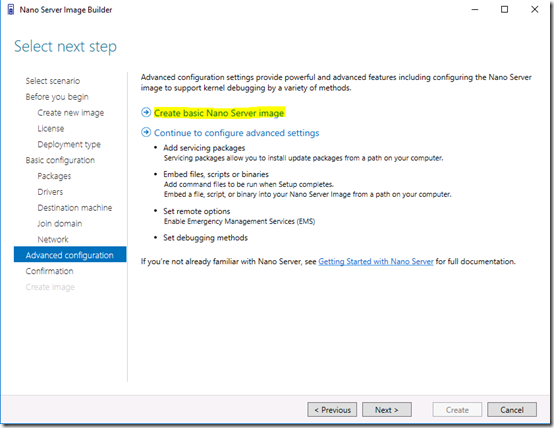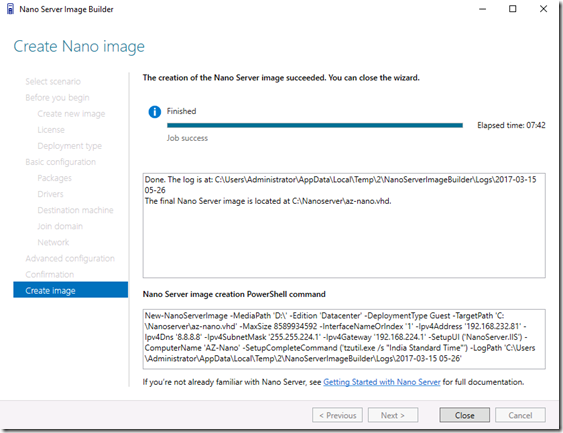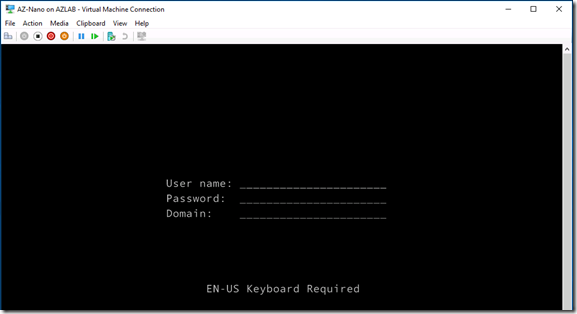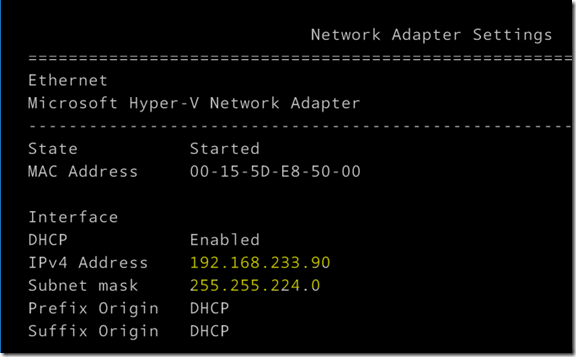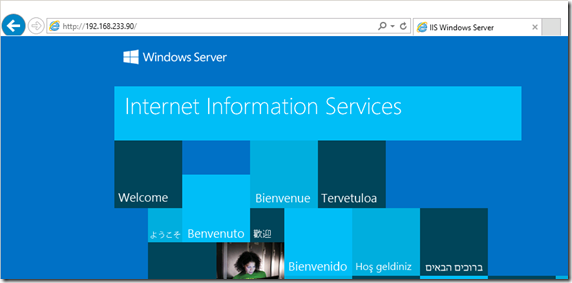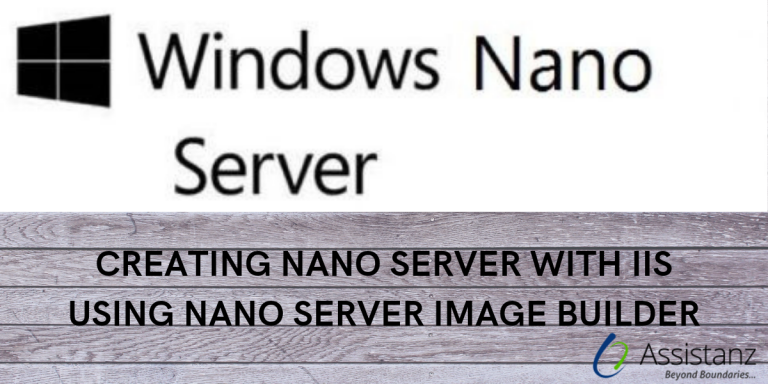
In this demonstration, we are going to see creating NANO Server IIS using NANO Server Image Builder
Prerequisites for creating NANO Server IIS using NANO Server Image Builder
- Need a client machine with windows 10 OS.
- Nano Server Image Builder tool requires the Windows ADK to be installed
WINDOWS ADK INSTALLATION
- First, download the ADK package file from the URL http://go.microsoft.com/fwlink/p/?LinkId=526740
- Open the setup file and select the installation path and click Next.
- Select either Yes (or) No to join the Customer Experience Improvement Program and click Next.
- Accept the license agreement and click Next.
- Select Deployment Tools & Windows Pre-installation Environment (Windows PE) feature and click Install.
- Now the installation will start and it will take several minutes to complete based on your internet speed.
- Once the installation complete, Click Close to finish the installation wizard.
INSTALLING NANO SERVER IMAGE BUILDER
- Download the nano server image builder from the URL https://www.microsoft.com/en-us/download/details.aspx?id=54065
- Once you download the MSI file, double click on the installer and it shows the welcome page. Click Next.
- Accept the license agreement and click Next.
- Select the destination folder and click Next.
- Click on Install to begin the installation.
- Now Installation will begin and once its complete click on finish to close this wizard.
CREATING NANO IMAGE
- Open the nano server from the start menu.
- It will show up new screen to select a scenario, click on Create a new Nano Server Image
- It will show the what you need to know screen, Click Next.
- Select the Windows 2016 Installation path and Click Next.
- Accept the license agreement and click Next.
- In this demonstration, we are creating nano image for a virtual machine, so select the virtual machine image check box. Provide a name for this nano server image, required disk size and specify the path to store the image creation log files. Then click Next.
“Note: We can create the nano image on both VHD & VHDX formats. We can select the VHD type while providing the filename for nano server image as shown in above screen-cap.
- To provide the basic information for this image Click Next.
- Need to select the Nano server edition. We select datacenter edition from drop-down box for this demonstration. Also, we select IIS package from optional Package list and click Next.
- If you need to add additional drivers for this next, you can add it and click Next.
- Need to provide computer name, password & time zone. Then click Next.
- If you need to join this server to a domain, provide the domain name and click Next.
- Provide a static IP address for this Image and click Next.
- Click on Create basic Nano Server Image option.
- It will display all the selected configuration in one screen, Click on Create button. It will start the image creation process.
- Click close once the wizard completed.
TEST THE NANO SERVER IMAGE
- We have created a new VM in hyper-V using this nano image and able to boot successfully.
- Unfortunately, static IP was not set properly which looks like a bug in this builder application.
- But IIS service is working from nano server.
Watch on youtube

Loges